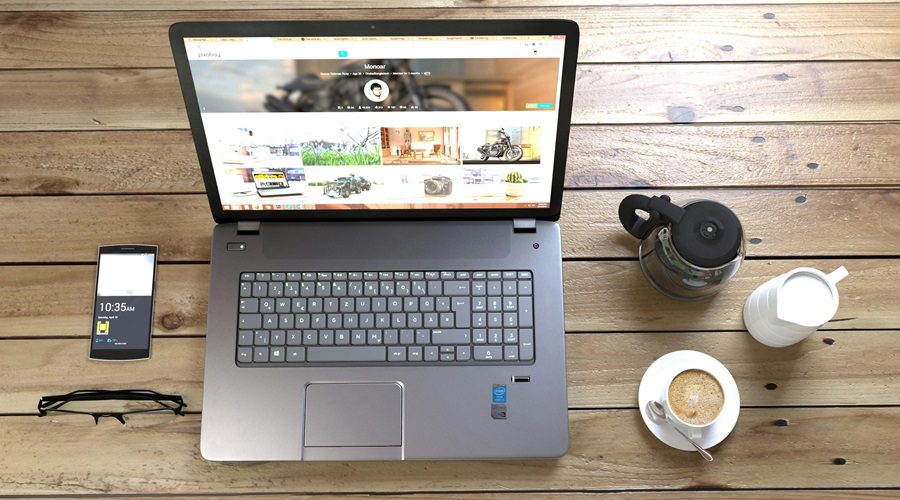Top WordPress Maintenance Tips for a Healthy Website

Post Statistics
This post has 1074 words.
This post will take about 5 minute(s) to read.
Keeping your WordPress core, themes, and plugins updated is vital for your website’s security and functionality. Continue reading for the most essential WordPress maintenance tips and why they matter for your business.
Neglecting updates can leave your site exposed to potential threats and may lead to compatibility issues. Schedule regular checks or enable automatic updates to ensure everything stays current.
If you want to learn more about WordPress and its benefits, click here.
Why Updates Matter
First things first: Why are these updates so important? Well, plugin and theme developers frequently release updates to fix bugs, include patches security vulnerabilities, and introduce new features. If you don’t keep up with these, your WordPress site can become a playground for hackers or run into compatibility issues.
Just like your phone needs regular updates to stay functional, so does your WordPress site! Staying on top of these updates is one of the most important WordPress maintenance tips to follow regularly.
The Best Time to Update Plugins & Themes
The burning question is when should you update your plugins and themes? Should you hit the update button the moment you see it? Not necessarily. While it’s tempting to click ‘update now’ the second a new version is available, it’s better to wait a day or two.
This gives developers time to iron out any unexpected kinks that might pop up post-release. Always check if the update has resolved any known issues, and consider making updates during low-traffic periods to avoid disrupting your site’s visitors.
How to Update Safely
Before making any updates, always—always—backup your site. Backups act like safety nets, so if an update causes something to break, you can easily roll back to the previous version. Many WordPress plugins and themes offer automatic updates, but it’s still a good idea to manually monitor them.
Review update notes and see what’s being changed. If you notice that an update addresses a critical security issue, don’t wait—get that update done ASAP.
Avoiding Update Overload
One final tip: try to avoid update overload by keeping your plugins to a minimum. The fewer plugins and themes you have, the less maintenance you’ll need to worry about! Focus on quality, essential plugins that add real value to your site.
Ensure Regular Backups
Regular backups are your safety net against data loss. Whether it’s due to a cyberattack, a server crash, or human error, having an up-to-date backup ensures you can quickly restore your site.
Use reliable backup solutions like UpdraftPlus, BackupBuddy, or even your web host’s backup service. Ensure backups are stored in multiple locations, such as cloud storage and local drives.
Optimize Website Performance
A fast-loading website enhances user experience and can improve your search engine rankings. Optimize images, use a Content Delivery Network (CDN), and leverage caching plugins like W3 Total Cache or WP Super Cache.
Regularly monitor your site’s performance using tools like Google PageSpeed Insights or GTmetrix, and address any issues that might slow down your site.
Optimize Your Images for Faster Load Times
Big, beautiful images might look stunning on a desktop, but they can really slow down your mobile site. And let’s face it—nobody likes waiting for a page to load! To keep things snappy, resize your images and use formats like WebP, which offer high-quality visuals at smaller file sizes.
You can also install image optimization plugins like Smush or ShortPixel to automatically compress images. Your visitors (and your site’s speed) will thank you, especially is you add blog articles regularly with lots of images or change featured images often.
Choose a Mobile-Optimized Theme
Not all WordPress themes are created equal when it comes to mobile, even custom designed themes. A theme that looks gorgeous on desktop might be clunky on smaller screens and an expert can help sort out any issues. That’s why it’s important to select or build a mobile-optimized theme right from the start.
Responsive themes automatically adjust to different screen sizes, providing a seamless experience for all users. The good news is most modern WordPress themes come with mobile-first design principles baked in, so you’re already on the right track even if building from the ground up!
Minimize CSS and JavaScript for Smoother Scrolling
Bloated code can drag down your mobile site’s performance, making pages load slowly and scrolling feel clunky. That’s where minifying your CSS and JavaScript comes in handy. This process removes any unnecessary characters and spaces from your code, which might sound super technical, but it’s actually pretty easy.
There are WordPress plugins, like Autoptimize, that will do the heavy lifting for you. This simple tweak can drastically speed up your site, creating a smoother experience for your mobile visitors.
Test, Tweak, and Test Again
Finally, regularly test your site’s mobile performance using tools like Google’s Mobile-Friendly Test or PageSpeed Insights. These tools give you insights on how your mobile site is performing and where you can improve. You’ll ensure that your WordPress site is always running at top speed for mobile users. After all, a fast, responsive mobile site is key to keeping visitors engaged and happy!
Monitor and Improve Security
Securing your WordPress site should be a top priority. Use security plugins like Wordfence or Sucuri to protect your site from malware and unauthorized access.
Implement strong passwords, two-factor authentication, and limit login attempts to enhance security. Regularly scan your site for vulnerabilities and act promptly to resolve any issues.
Check for Broken Links and Maintain Content Quality
Broken links can frustrate users and harm your SEO. Use tools like Broken Link Checker to identify and fix broken links on your site.
Regularly update your content to keep it relevant and engaging. Remove outdated information and ensure all links, images, and multimedia elements are functioning correctly.
Always Leave it up to an Expert and Avoid the Pitfalls
While you can manage many aspects of WordPress maintenance on your own, some essential tasks are best left to experts. A professional web designer can help you avoid common pitfalls and ensure your site remains in top shape.
Hiring an expert can save you time and prevent costly mistakes, ensuring your website continues to support your brand’s health and growth. Not only can they build a great website that runs efficiently but maintain your website for that trouble-free browsing experience.